Promoting your school or library media center has never been easier. Using quick, free, and easy animation studios technology educators and teacher librarians can create engaging videos to market their classrooms, media center, databases, research resources, special programs, and their love of learning to students, teachers, and the community. Combining easy animation with a wiki, website, or a blog your message will captivate your audience and reach beyond the brick and mortar walls of your school.
Focusing on three easy to use products this post will give you a quick introduction and hopefully inspire you to try your hand at easy animation. The slant of this posting is to create animations for kids but not with kids. Some of the content on these sites are user created and therefore a bit questionable, inappropriate, (like Beavis & Butthead fart & scatalogical type jokes) and just a bit immature.
Using just drag, drop, click, and type technology the learning curve for this product is sweet and comforting. The best part is that you can bring in your own graphics and pics in to use as backdrops, heads, and hand props!
The design dashboard is super friendly and you can easily see all parts to your video. If you've ever worked with iMovie this is going to look very familiar! I quickly created a short 28 second video promoting my library media center for my blog, wiki and website…after that, I was hooked!
GoAnimate.com: MHMS Media Center Adventures! by gwyneth
Do you have your own avatar? You can also make a comic version or avatar of yourself to use in your animations with Character Creator and the first one is FREE. If you've ever made a Nintendo Mii character it's a lot like that. Hint: you can’t edit your character later so make your choices carefully! (which explains why i have tacky gold shoes and a bad lipstick color!) Here's a helpful blog posting, the official blog, and some video tutorials to help! I got so jazzed about this site I made an Animation Studios & Sites Introduction wikipage for this and the other products mentioned in this posting...using LOTS of screenshots!
Another very cool thing about Go!Animate is the easy ability to embed and share the vids on your social networks and websites AND when you go back to edit the videos later (this is great for me because I'm constantly tweaking & changing things later or if I find a typo!) is that your embedded video is your latest cut… no need to re-embed it! That. Is. Sweet.
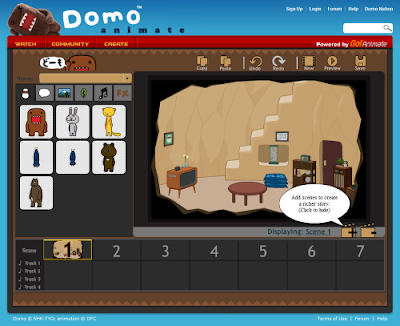
For elementary techie teachers & media specialists there's a more kid friendly version of GoAnimate called Domo Animate where there are preset backgrounds and the characters are super cute.
A few things I’ve learned about GoAnimate:
• Upload the largest resolution background pics for best performance. Go!Animate works with Flickr to import photos for use as backdrops but it seems to only take the large size and not the original. What can I say? I'm a resolution snob.
• Extend the scene length for better reading...the default is 2 seconds, you can override it to 4 seconds...but I find that with two speech bubbles per scene having it be 5-7 seconds is more comfortable.
• Add special effects sparingly: They’re cool but they sort of overwhelm a scene.
Some of the options at Go!Animate cost points: "You can use your GoPoints to acquire special premium characters and props on the platform." You can get points by sharing your videos or referring friends.
Join Go!Animate then Cut & Paste the following “Pssst! Gwyneth told me about the FREE 10 character credit offer on ISTE Connects! Thank you! – Your member name” email that to support@goanimate.com and in a few days you’ll be credited! Sweet!
Blabberize is a really cool site where you can upload a picture, select a mouth on that picture, and record some sound to make that picture talk. It’s an easy and fast way to podcast!
Xtranormal is a free animated movie generator featuring drag and drop animations, automatic lip synching and international voices. It allows you to make movies in minutes by simply typing in your scripts. They’re tagline is, “If you can type, you can make movies.” This online movie making tool allows users to create animations complete with backdrops, simulated voices, and camera angels to perform scripts you write and edit online. To quote the website Lifehacker, it’s “a seriously addictive sandbox for crafting miniature dramas, comedies, or whatever you can tell your little actors to do.”
It takes a few minutes to render between previews but when you’re ready to save it the finished product looks sleek and slick. You can even publish it directly to YouTube with the click of one button.
A few things I learned about Xtranormal:
• Spelling words phonetically or in an odd way sometimes sounds better: such as anim ate vs. animate and wick kee vs. wiki
• To shorten unnatural pauses between words, hyphenate (teacher-librarian)
• Capitalizing after any punctuation mark increases the pause between words
• Capitalizing the first letter after a hyphen slightly increases the pause between words (teacher-Librarian)
• Capitalizing intra-sentence letters allows you to emphasize certain syllables (comPlexity is sometimes overRated! )
• Capitalize ANY words you wish emphasized (use Restraint, capitalizing Every word would be the same or Worse than leaving them as they Were!)
GoAnimate.com: Beam Me Up Databases! by gwyneth
Like it? Create your own at GoAnimate.com. It's free and fun!
Ideas for use in the school or media centerse animations to promote:
• Virtual tour of the school - then dub voice over in several languages! Example
• Back to school night
• Science fair
• History Day
• Summer Reading List/Program
• Public library card drives
• TV studio or TV production
• Public service announcements
• Banned books week
• Research databases
• Recycling or green projects
• Book Fair
Classroom ideas:
• Science! Create a zoo where animals talk about their habitats
• Social Studies: Represent important historical figure and have that person summarize his/her accomplishments or point of view
• Art: An introduction to a famous artist using original paintings with cartoon docent.
• English & Reading: Book talk from a characters point of view
• Math: Have a famous mathematician explain a solution to a math problem
• World Languages: Use it to create a dual language presentation for a foreign language or ESOL class
• English & Reading: Vocabulary building
• English & Reading: Poetry or creative writing presentations
Now that you’ve gotten a little amuse-bouche of animation why not give it a whirl? Come up with a purpose, write a script, sketch a storyboard, and dive right in! I’ve even designated a Go!Animate video School News for Teens! TV Show Opening that's FREE to SNAG! I've given permission to copy so that you can copy and play with it! Also, all the Xtranormal vids you can just click REMIX and like an open source video make changes, save, and rename it as your own! Live long an Animate!
For more information, feel free to check out my Animation Studios & Sites wiki page and follow me on Twitter! @gwynethjones




2 comments:
How did you get the Blabberize to change the scene. Was this done in super Blabberize. If so I can't find it on line.
carol
Instructional Technology Coordinator
MSJ
hi! well, on another blog post called "Be a Blabbermouth" i showed how you can Add Another Scene that way you can have up to 3 scenes! i also added a cheat sheet for this on my wiki (check out the links above) hope that helps, cheers!
~Gwyneth
Post a Comment